certbot: System does not fully support snapd: cannot mount squashfs
If you are getting this error when installing snapd and trying to run it on Linux, it’s likely because you are trying to do it on a virtual server (VPS). If this is the case, the server you are running on may be an OpenVZ or LXC container and not a real server, so you won’t be able to install snapd.
Unfortunately, if you are trying to use certbot, you won’t be able to do it through snapd. However, you can try installing it using pip (Python package installer).
Installing Certbot with PIP
First, we need to install Python. Choose the option that corresponds to the Linux operating system you have.
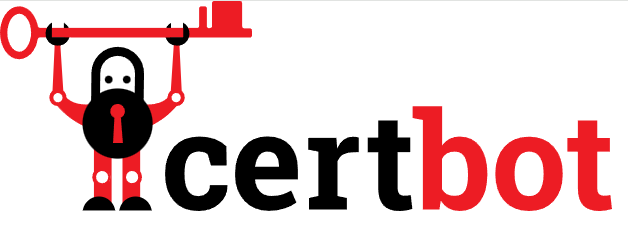
sudo apt update sudo apt install python3 python3-venv libaugeas0en Linux con RPM base (Fedora, CentOS otros)
sudo dnf install python3 augeas-libs
Remove Certbot if you already had it installed
Set a Python Environment
sudo python3 -m venv /opt/certbot/ sudo /opt/certbot/bin/pip install --upgrade pip
We will install Certbot (this time using pip).
sudo /opt/certbot/bin/pip install certbot certbot-apache
We prepare the certbot command
sudo ln -s /opt/certbot/bin/certbot /usr/bin/certbot
Choose how you want to run Certbot.
Run the following command if you want to obtain a certificate and have Certbot automatically edit the Apache configuration to serve it, enabling HTTPS access in one step.
sudo certbot --apache
Or you can just obtain a certificate if you are more conservative, and make the necessary changes manually in future steps.
sudo certbot certonly --apache
Set up automatic renewal
Certbot documentation recommends running the following command, which will add a cron job to the default crontab.
echo "0 0,12 * * * root /opt/certbot/bin/python -c 'import random; import time; time.sleep(random.random() * 3600)' && sudo certbot renew -q" | sudo tee -a /etc/crontab > /dev/null
Confirm that your Certbot works
To confirm that your site is set up correctly, go to https://yoursite.com/ and make sure the padlock icon appears in the URL bar.
[Monthly] Upgrade Certbot
It’s important to occasionally upgrade your Certbot to keep it up to date. To do this, you can run the following command in the command line (Terminal).
sudo /opt/certbot/bin/pip install --upgrade certbot certbot-apache
If this step fails, you will need to run “sudo rm -rf /opt/certbot” and repeat all the installation instructions.



